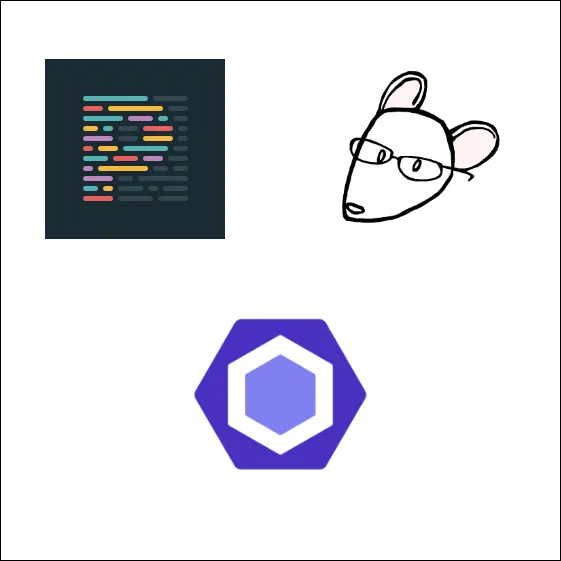Why You Should Use ESLint, Prettier & EditorConfig
François Hendriks7 min read
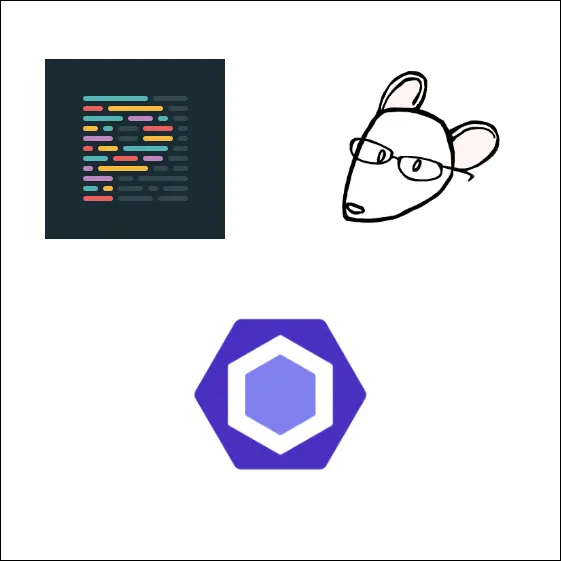
This post is the first of a series of articles on how to empower your dev environment with ESLint, Prettier, and EditorConfig. If you already know ESLint, Prettier, EditorConfig and how you can benefit from using them together, do not worry! You will know how to configure them to work together in the next article of this series on how to Set up ESlint, Prettier & EditorConfig without conflicts.
Context
On one of our TypeScript-React projects, we decided to use ESLint and Prettier to both lint and format our code. We struggled for days on formatting conflicts between ESLint and Prettier formatting rules. Our code looked like this:
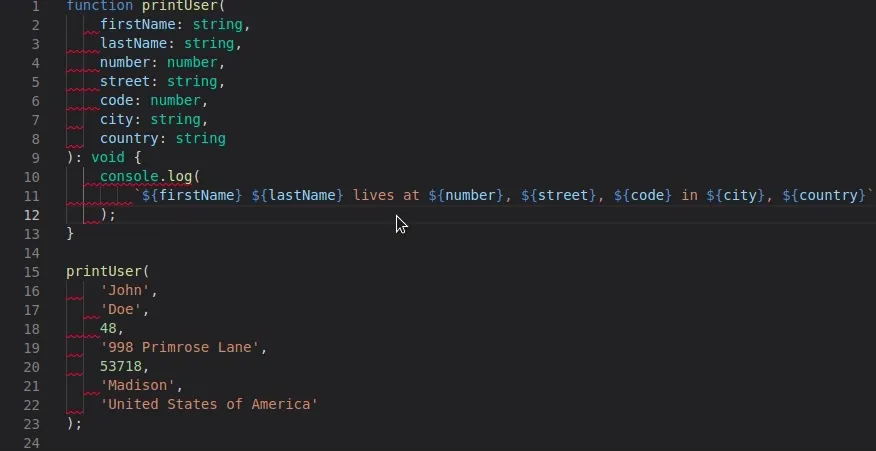
After a lot of investigating, we managed to make ESLint and Prettier coexist and work together. On top of this, we even decided to add EditorConfig to the mix! I then wrote a few articles on the subject to share my findings. Though solving the formatting issues took us some time, we did not abandon the idea of using ESLint, Prettier and EditorConfig together. The simple reason is that while they all have a similar purpose, they each excel in their own field.
ESLint, Prettier and EditorConfig
What they do
Our three tools all have similar objectives:
- make code more consistent in itself and across team members
- detect problematic code patterns that could lead to potential bugs
ESLint is by far the most popular JavaScript linter. It statically analyzes your code to help you detect formatting issues and find code inconsistencies.
Prettier, while similar to ESLint by formatting your code, does not check your code quality. It just serves as a code formatter. It does this job pretty well though by natively supporting JavaScript but also JSX, Flow, TypeScript, HTML, JSON, CSS and many more languages.
EditorConfig, on the other hand, does not lint or format your code. It merely defines a standard code formatting style guide among all the IDEs and editors used within a team of developers. For instance, if a team uses two main editors such as Sublime Text and Visual Studio Code, EditorConfig allows them to define a common indentation pattern (spaces or tabs) within a single file.
Customize the rules
Your linting and formatting experience will depend on your customization of ESLint, Prettier and EditorConfig rules.
ESLint’s configuration is provided within a .eslintrc.* file (can be .eslintrc.json or .eslint.yaml …) that can be used to define your own set of rules or to use plugins available for different frameworks (React, Vue, TypeScript). We will use this configuration file later in the article.
Unlike ESLint which requires a configuration file, Prettier is supposed to work with no configuration at all. The idea is to make teams of developers focus on what is more important. However, it still supports custom rule options defined in a .prettierrc.* file.
Finally, the .editorconfig configuration file overrides virtually any IDE or editor configuration. This allows you to create a common multi-editor development environment for all the team members.
Auto fixing ability
ESLint and Prettier both provide an auto-fixing feature that allows them to make changes to your code whenever either one finds a fix to an error. This awesome feature can be integrated within your IDE or editor to correct and format your code whenever you save a file or paste some code. EditorConfig, on the other hand, will directly override your editor’s configuration.
Wait a minute! Why use all three?
That is a good question! ESLint already does code auto-formatting, so why use Prettier? And while we are at it, Prettier already formats our code without the editor. So why even bother with EditorConfig?
To answer the first question, one should keep in mind that linters ultimately have two categories of rules:
- Formatting rules: Rules that prevent inconsistent and ugly looking code (eg: max-len, no-mixed-spaces-and-tabs, keyword-spacing, comma-style…)
- Code-quality rules: Rules that prevent useless or error making code (eg no-unused-vars, no-extra-bind, no-implicit-globals, prefer-promise-reject-errors…)
ESLint has the ability to apply both categories of rules and auto-fix your code if it can. Prettier, on the other hand, only checks for formatting errors within your code but it does this job much better than ESLint.
Example
To illustrate this, we create a simple JavaScript main.js file. We will then run ESLint and Prettier using the CLI for demonstration purposes.
function printUser(firstName, lastName, number, street, code, city, country) {
console.log(`${firstName} ${lastName} lives at ${number}, ${street}, ${code} in ${city}, ${country}`);
}
printUser('John', 'Doe', 48, '998 Primrose Lane', 53718, 'Madison', 'United States of America');
Notice that we use a 4 sized tab indentation.
We add ESLint and Prettier to our project as dev dependencies so that we can compare both tools on the same file.
npm install eslint prettier —save-dev
We also add a simple .eslintrc.json configuration to add ESLint recommended rules. This also allows ES6 expressions (like the backticks) and node variables (for console.log).
To this configuration, we add some custom rules:
- Two spaces indentation
- Lines should not exceed 80 characters
{
"extends": ["eslint:recommended"],
"env": {
"es6": true,
"node": true
},
"rules": {
"max-len": ["error", {"code": 80}],
"indent": ["error", 2]
}
}
Now we run ESLint in the terminal.
npx eslint main.js
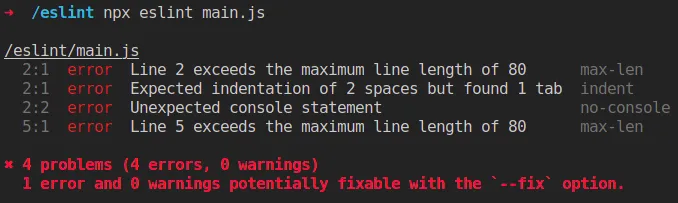
ESLint does not allow any console statements and detects tab indentation. It wants spaces and also sees two lines exceeding 80 characters.
We now run ESLint with the fix option to see what it can do.
npx eslint main.js --fix
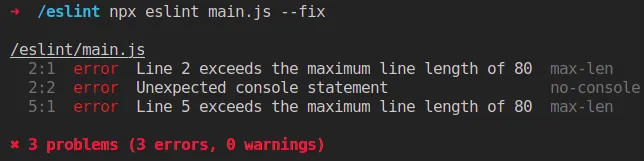
ESLint corrected the indentation problem but not the max-len issue.
We now run prettier, which is configured by default with 2 space indentations and a maximum line length of 80 characters. This is the same configuration we have for ESLint.
npx prettier main.js —write
We now look at our main.js file:
function printUser(firstName, lastName, number, street, code, city, country) {
console.log(
`${firstName} ${lastName} lives at ${number}, ${street}, ${code} in ${city}, ${country}`
);
}
printUser(
'John',
'Doe',
48,
'998 Primrose Lane',
53718,
'Madison',
'United States of America'
);
Prettier managed to reformat our code without us specifying any configuration to fix our max-len rule while ESLint could not. But Prettier did not warn us about the console.log statement which enters the code quality rules. So in order to have the best possible linting experience detecting both code quality and code formatting, one should definitely use both tools.
As for the second question regarding EditorConfig and Prettier, one cannot replace the other. EditorConfig’s role is to configure your editor so that the code you write is already formatted while Prettier will format your already written code. This allows EditorConfig to be used in many more languages and projects than Prettier.
Using EditorConfig will also avoid Prettier of uselessly formatting your file on save as your editor will already have done the formatting based on EditorConfig’s rules. The tricky part though is to make sure Prettier and EditorConfig have the same rules without repeating your configuration in two separate files.
Conclusion
The combination of all three tools definitely improves your development experience. The question is how do we configure the tools to make them work well together.
But before we dive any deeper, I would like to warn you. I have already seen a project in which the team abandoned ESLint in favor of Prettier. If you do not want to pick all three tools for your project and need to choose only one, the choice is yours. Keep in mind though that Prettier does not provide any linting capability. It just formats your code without checking its syntax. It is therefore highly recommended to use ESLint before even thinking about Prettier.
This being said, if you want to use both, formatting conflicts can appear. ESLint could decide to format your code differently from Prettier. Moreover, using EditorConfig and Prettier together will make you write a redundant configuration. So how should you configure all these tools to make them play well together? The answer is in the next article on the subject on how to Set up ESlint, Prettier & EditorConfig without conflicts.