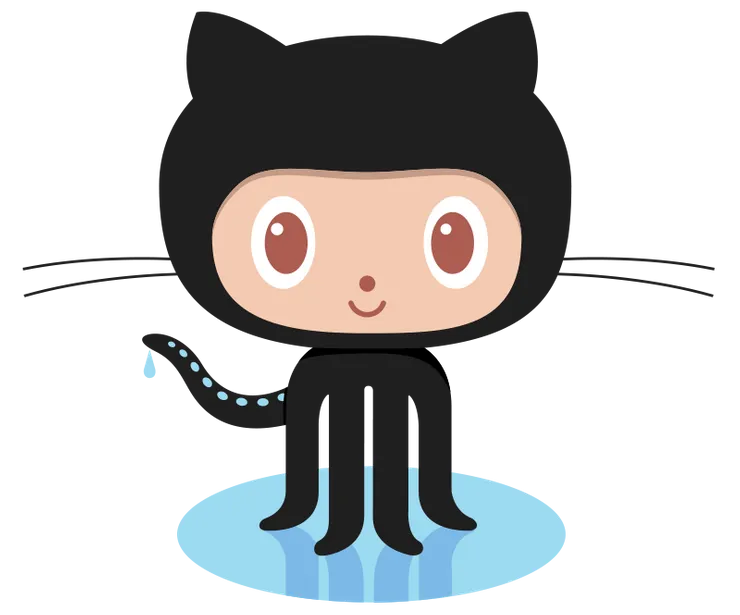Straight to production with Docker, Ansible and CircleCI
Nicolas Girault6 min read
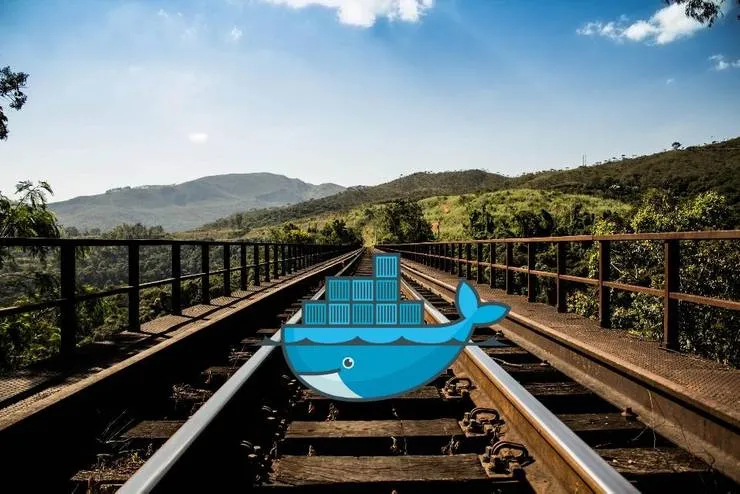
Docker shakes up the way we use to put into production. In this article, I’ll present the main obstacles I encountered to set up the production workflow of a simple Node.js API called cinelocal.
Erratum: I am now using docker-machine instead of Ansible. You can read in the comments why
Step 1: set up a development environment
Docker-compose is a tool for defining and running multi-container Docker applications. Cinelocal-api requires 3 services running in 3 containers:
- node
- postgres
- data
Here is the corresponding docker-compose.yml defining the 3 services and their relations:
# docker-compose.yml
data:
image: busybox
volumes:
- /data
db:
image: postgres:9.4
volumes_from:
- data
ports:
- "5432:5432"
api:
image: node:wheezy
working_dir: /app
volumes:
- .:/app
links:
- db
ports:
- "8000:8000"
command: npm run watch
Notice the .:/app line in the API container that mounts the current folder as a container’s volume so when you edit a source file it will be detected inside the container.
The npm command of the API container is defined in the package.json file. It runs database migrations (if any) and starts nodemon which is a utility that monitors for any change in your source and automatically restarts your server.
package.json:
{
"scripts": {
"watch": "db-migrate up --config migrations/database.json && node ./node_modules/nodemon/bin/nodemon.js src/server.coffee"
}
}
Now the API can be started using the command docker-compose up api (it might crash the first time because the node container does not wait for the postgres container to be ready. It will work the second time. This is a known compose issue).
Unfortunately using Docker adds a layer of complexity to the usual commands such as installing a new Node.js package or creating a new migration because it must be run in the container. So:
- All your commands should be prefixed by
docker-compose run --rm api - The edited files (
package.jsonwithnpm installor migration files with db-migrate) will be owned by the docker user.
To bypass this complexity, you can use a Makefile that provides a set of commands.
# Makefile
whoami := $(shell whoami)
migration-create:
docker-compose run --rm api \
./node_modules/db-migrate/bin/db-migrate create --config migrations/database.json $(name)\
&& sudo chown -R ${whoami}:${whoami} migrations
migration-up:
docker-compose run --rm api ./node_modules/db-migrate/bin/db-migrate up --config migrations/database.json
migration-down:
docker-compose run --rm api ./node_modules/db-migrate/bin/db-migrate down --config migrations/database.json
install:
docker-compose run --rm api npm install
npm-install:
docker-compose run --rm api \
npm install --save $(package)\
&& sudo chown ${whoami}:${whoami} package.json
Now to install a package you can run: make npm-install package=lodash or to create a new migration: make migration-create name=add-movie-table.
Step 2: Provisioning a server
With Docker, whatever your stack is, the provisioning will be the same. You’ll have to install docker and optionally docker-compose, that’s it.
Ansible is a great tool to provision a server. You can compose a playbook with roles found on ansible galaxy.
To install docker and docker-compose on a server:
# devops/provisioning.yml
- name: cinelocal-api provisioning
hosts: all
sudo: true
pre_tasks:
- locale_gen: name=en_US.UTF-8 state=present
roles:
- angstwad.docker_ubuntu
- franklinkim.docker-compose
vars:
docker_group_members:
- ubuntu
update_docker_package: true
Before running the playbook you need to install the roles:
ansible-galaxy install -r devops/requirements.yml -p devops/roles
with:
# devops/requirements.yml
- src: angstwad.docker_ubuntu
- src: franklinkim.docker-compose
I tested this provisioning with Ansible 2.0.2 on Ubuntu Server 14.04.
# Makefile
install:
ansible-galaxy install -r devops/requirements.yml -p devops/roles
provisioning:
ansible-playbook devops/provisioning.yml -i devops/hosts/production
Step 3: Package your app and deploy
Each time I deploy the API, I build a new Docker image that I push on Docker Hub (the GitHub of Docker images).
The construction of the API image is described in a Dockerfile:
FROM node:wheezy
# Create app directory
RUN mkdir -p /app
WORKDIR /app
# Install app dependencies
COPY package.json /app/
RUN npm install
# Bundle app source
COPY . /app
EXPOSE 8000
CMD [ "npm", "start" ]
To build and push the image on Docker Hub, I added these two tasks in the Makefile:
# Makefile
build:
docker build -t nicgirault/cinelocal-api .
push: build
docker push nicgirault/cinelocal-api
Now make push builds the image and pushes it on Docker Hub (after authentication).
In a development environment, I want to mount my code as a volume whereas it should not be the case in production. Using multiple Compose files enables you to customize a Compose application for different environments. In our case, we want to split the description of the api service in a common configuration and an environment specific configuration.
# docker-compose.yml (common configuration)
api:
working_dir: /app
links:
- db
ports:
- "8000:8000"
environment:
DB_DATABASE: postgres
DB_USERNAME: postgres
# docker-compose.dev.yml (development specific configuration)
api:
image: node:wheezy
volumes:
- .:/app
command: npm run watch
# docker-compose.prod.yml (production specific configuration)
api:
image: nicgirault/cinelocal-api
To merge the specific configuration into the common configuration:
docker-compose -f docker-compose.yml -f docker-compose.dev.yml up api
By default, Compose checks the presence of docker-compose.override.yml so I renamed docker-compose.dev.yml to docker-compose.override.yml.
Now I can deploy the API using 3 commands described in a simple Ansible playbook:
# devops/deploy.yml
- name: Cinelocal-api deployment
hosts: all
sudo: true
vars:
repository: https://github.com/nicgirault/cinelocal-api.git
path: /home/ubuntu/www
image: nicgirault/cinelocal-api
tasks:
- name: Pull github code
git: repo={{ repository }}
dest={{ path }}
- name: Pull API container
shell: docker pull {{ image }}
- name: Start API container
shell: docker-compose -f docker-compose.yml -f docker-compose.prod.yml up -d api
args:
chdir: {{ path }}
In the Makefile:
deploy: push ansible-playbook -i devops/hosts/production devops/deploy.yml
make deploy builds the image, pushes it and runs the playbook.
Note: Ansible embeds docker commands that avoid installing docker-compose on the server but forced to duplicate the docker architecture description. Although I didn’t use it for this project you might consider using it.
Bonus: continuous integration
This section explains how to automatically deploy on production when merging on the master branch if the build passes.
This is quite simple with circleCI and Docker Hub:
Here is a circle.yml file that runs the tests and deploys if the build passes provided the destination branch is master:
machine:
services:
- docker
python:
version: 2.7.8
post:
# circle instance already run postgresql
- sudo service postgresql stop
dependencies:
pre:
- pip install ansible
- pip install --upgrade setuptools
override:
- docker info
- docker build -t nicgirault/cinelocal-api .
test:
override:
- docker-compose run api npm test
deployment:
prod:
branch: master
commands:
- docker login -e $DOCKER_EMAIL -u $DOCKER_USER -p $DOCKER_PASS
- docker push nicgirault/cinelocal-api
- echo "openstack ansible_host=$PROD_HOST ansible_ssh_user=$PROD_USER" > devops/hosts/production
- ansible-playbook -i devops/hosts/production devops/deploy.yml
In addition, you’ll have to:
- define the environment variables used in this file in the circleCI project settings page
- authorize circleCI to deploy on your server:
- generate a ssh key pair (use the command ssh-keygen)
- add the private key on the project settings on circleCI interface
- add the public key on the ~/.ssh/autorized_keys on the server
From now deploying on production will be as simple as merging a branch to master.